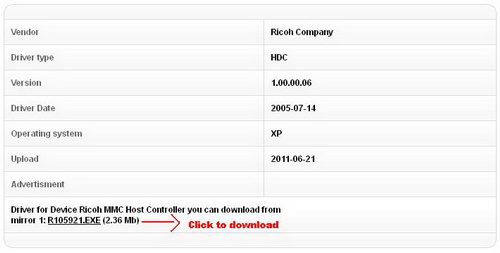If you‘re confused looking drivers for desktop and laptop computers. Especially if your computer is old enough and using the previous version of the Windows operating system, such as Windows XP. In the latest versions of Windows such as Windows 7 and Windows 8, there may be no need to bother finding and installing drivers because it is included. But, if you are faced with a problem where you lose the CD driver or the driver cannot be installed automatically by Windows. You can follow the simple steps below:
- Open the Device Manager by:
- Start -> Settings -> Control Panel -> System -> Hardware tab -> Device Manager
- Start -> Type devmgmt.msc in the Run box of Windows XP
- Alternatively, you can do by right click my computer icon at the desktop -> properties -> Hardware tab -> Device Manager.
- When you are in the Device Manager. Then select one of the devices has not been installed drivers.
To identify Device ID, just simple right click ->Properties->Select Details tab.
- Then copy the device ID by pressing CTRL + C
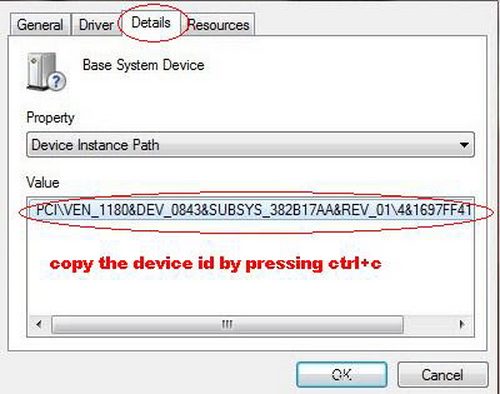
- To find Device ID and to get the right driver, go to this website:
- http://devid.info (recommended)
- http://www.pcidatabase.com (alternative)
- Then paste the device ID that has been copied into the search box

- You will see several choices of drivers, and then select the one that matches your operating system
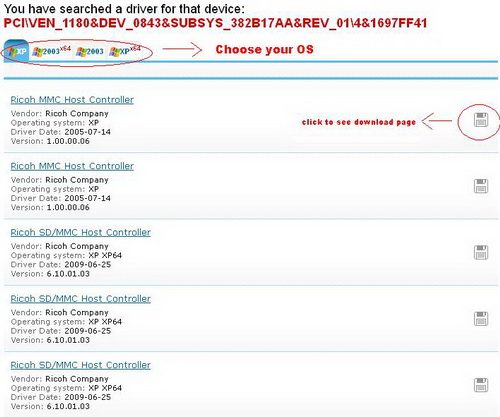
- See the details driver page, and then ready to download